How to Use Microsoft Outlook Web App
August 4, 2024

Have you ever thought you could use Microsoft Outlook without any installation? Even you can use it anywhere you go. You do not need to carry your computer with you. All you need is just a device with internet connection. Then you will just need to login to your Microsoft Outlook account and that’s it. You can manage all of your company emails from there. Don’t be surprised. Yes, it is possible, because the solution comes with Microsoft Outlook Web App. Today in this article we will guide you through the whole process of how you can use Microsoft Outlook Web App in detail.
What is an Outlook Web App?
This is the short form of Web Application. It is a software program that can run on a web server and is accessible through any web browser only if you have a stable internet connection. This is not similar to the traditional desktop application, where you require an installation on a specific device. This is like a platform-independent solution that can be used on any device with internet connectivity and a compatible web browser. The web applications are almost similar to the native desktop apps but relatively easier to function with some limitations.
Why should you use a Microsoft Outlook Web App?
Since you have come to this far of this article, I hope you have already understood the necessity of a Microsoft Outlook Web App. Here are some key points to consider why you should use a web app-
-
- Accessibility: The first thing that comes with a web App is its super accessibility. That means you can use the application from any device and from anywhere. You just need to have an internet connection. Thereby you can stay more productive whether you are at home, in an office, or on the go.
- No need for installation: Since the web application completely runs in your browser, so there is no need to download any software on your device. Therefore it saves your storage space and also fixes compatibility issues across different operating systems.
- Auto update system: When you use a Web application, you do not need to have the pain of updating your software often. The Web apps are updated automatically by the systems providing a consistence user experience.
- Data centralization: If you are using a web app for Microsoft Outlook, then you do not need to download the emails to use offline. Rather you can efficiently store the files and other documents in the cloud. It makes it easy to access email files from any device.
- Collaboration: The web apps are designed to allow multiple users to work together in real-time and you can share your documents and files to communicate more effectively.
How to use Microsoft Outlook Web App?
Well, now you have come to the main part of this article. This time we will learn the step-by-step process of how to use the Microsoft Outlook web app. You do not need to comprehend rocket science to understand the process of using the Microsoft Outlook web application. So without any more delay, let’s directly jump into the straightforward process-
Requirements:
- Stable internet connection.
- A compatible web browser.
- Microsoft Account.
That means all you need is just to create a Microsoft account. Afterward, you can easily enjoy the seamless and efficient experience of using the Microsoft Outlook Web app. You can manage your emails, calendars, tasks, and contacts with any device from anywhere.
Creation of a Microsoft Account:
- Creating a Microsoft account is super easy. First, go to the search box of your browser and type “Microsoft account create/login” or just click on this Microsoft Account. This will direct you to the page shown below.
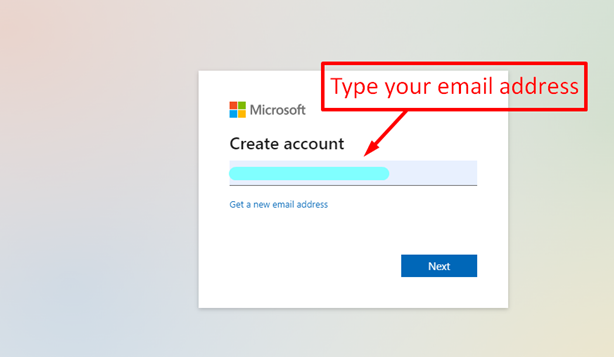
- After that, you need to type the email address. If you do not already have an email account then you can also click on the “Get a new email address” button. After that, you can easily select the available email for your company or personal use.
- Then go to next when you finish typing your email. This will take you to this page.
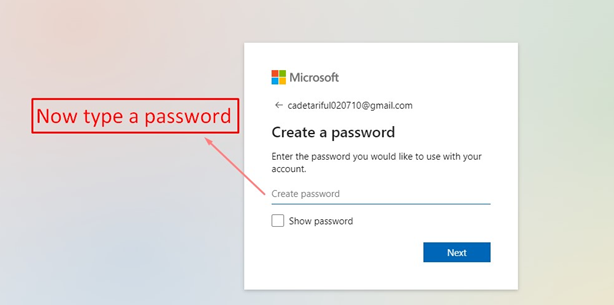
- Now create a strong password for your Microsoft account. Now click on next.
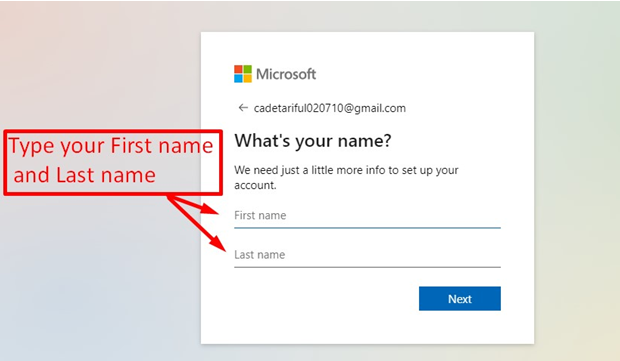
- After that, you need to type your names in order of first name and last name. When you are done, click on next again.
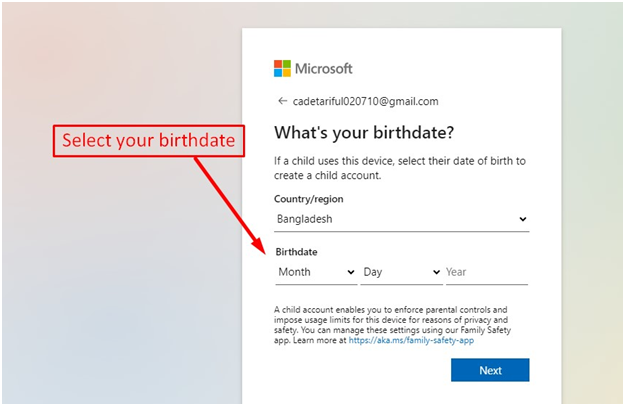
- After that, you have to select your date of birth and then a code will be sent to your email inbox if you already have an email account.
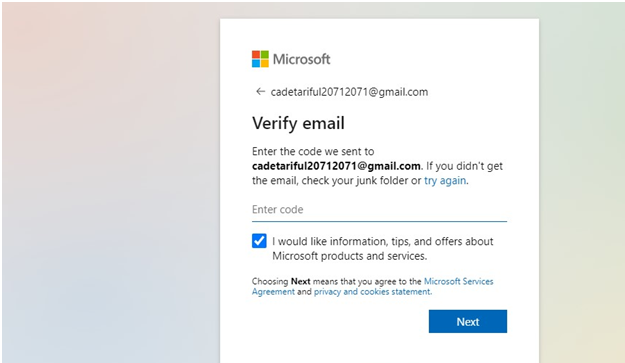
- Now enter the code sent to your mailbox and click on the next button. Afterward, you might need to pass the captcha test.
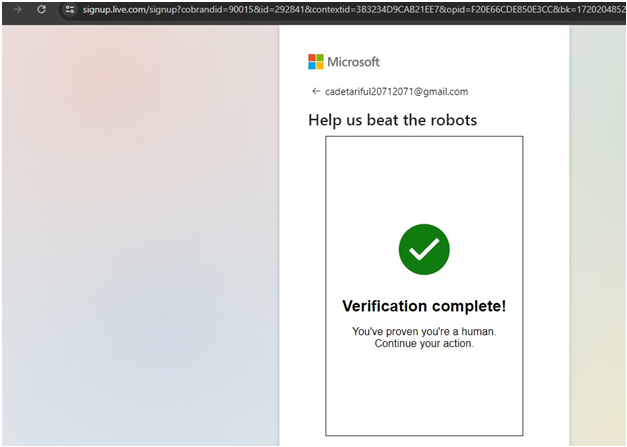
- Now you are all set. After the completion of verification, your Microsoft account is ready to use in the web browser.
- Congratulations! You have just created a Microsoft account for using the Microsoft Outlook web application. Now the page will direct you to the main Outlook web app within a few seconds and you are ready to go.
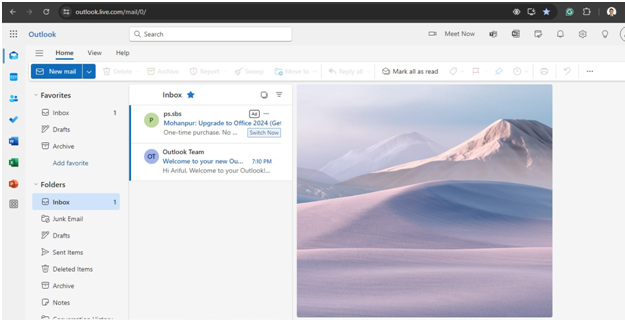
You can see almost all the features of Microsoft Outlook are available in the web application.
What features are there in the Microsoft Outlook Web App?
Don’t worry. You will get most of the features of a Microsoft Outlook account in the web application. Starting from email management to contacts, calendar, and task manager is also available in the web app of Microsoft Outlook.
- Email Management: From the web application you can easily create and send emails to anyone with a versatile and enriched text editor.
- Schedule Management: By using Microsoft Outlook, you can create, edit, and even delete your calendar events. Besides you can send meeting invitations and also track the RSVPs. You will enjoy multiple calendar views for better scheduling.
- Contacts: In the web application of Microsoft Outlook, you can even manage your contacts and store the data for further use. Moreover, you will be able to create and manage contact groups for better communication.
- Task Management: There is an option for making a to-do list and setting the due dates for creating and managing your everyday tasks.
- Customization: The web app also offers versatile customization and layout options for you. You can personalize the appearance using various themes available within the web application.
- Integration: In the web app of Microsoft Outlook, you will enjoy seamless integration with other MS Office apps like Word. Excel and PowerPoint. Besides this web application supports multiple third-party add-ins to enhance your experience and improve the functionality.



0 Comments