How to add a contact in outlook
November 23, 2022

If you are using Microsoft Outlook, it is better to create a contact and save it on your local computer. There are two different ways to add a contact in Outlook. In this article, I will guide you guys on how to do that. Keep reading this article. Besides these, those people who are using the outlook webmail service www.outlook.com don’t get upset. At the end of this article, I will share that one also.
Add a contact in outlook desktop
Before starting I want to let you know that the place in Outlook where contacts are stored is called people. Each address is known as a contact. So, when we are talking about contacts means the location is the people.
Step by step process of adding a contact in outlook is as below
- Go to the Navigation panel, and click on the People icon. The Navigation panel is located at the left bottom corner of your screen.

- On the Home tab of the ribbon, Select New Contact.
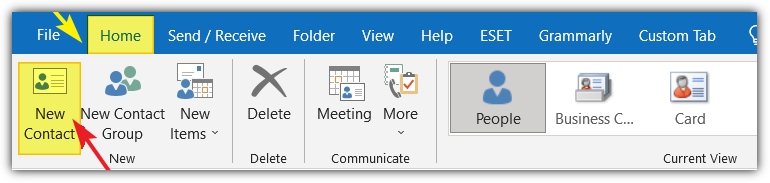
- A new window will appear where you need to write down all information.

From the above form, we can fill up the below information
- Full Name: Write the full name of the contact.
- Photo: If you have the photo of the contact you can add it here.
- Company: Write down the name of the company of the contact.
- Job Title: Type the designation of the contact.
- Email: Type the email address of the contact. You can add additional email addresses also by clicking Email 1, Email 2, Email 3, etc.
- Display As: This is the display email address in your Outlook, you can change as you like
- WebAddress: If you have the web address of the contact, you can add it.
- Phone No.: You can add the mobile number of the contact.
- Address: If you have the contact address, you can add it here.
The Maximum of the above information is not mandatory but you can add it. Let’s say, I have not updated Address, Fax, IM address, etc.
Once you have completed it, click Save & Close button to save the contact.
If you want to save and start filling in another contact. you should click Save & New button on the ribbon.
Alternative shortcut way to add a contact in Outlook
When you receive an email from a new contact you can easily add the contact from the inbox. It is the easiest and most convenient way to save a contact.
- Go to the inbox, right-click on the sender email address or anyone on the cc list.
- Select Add to Outlook contacts.
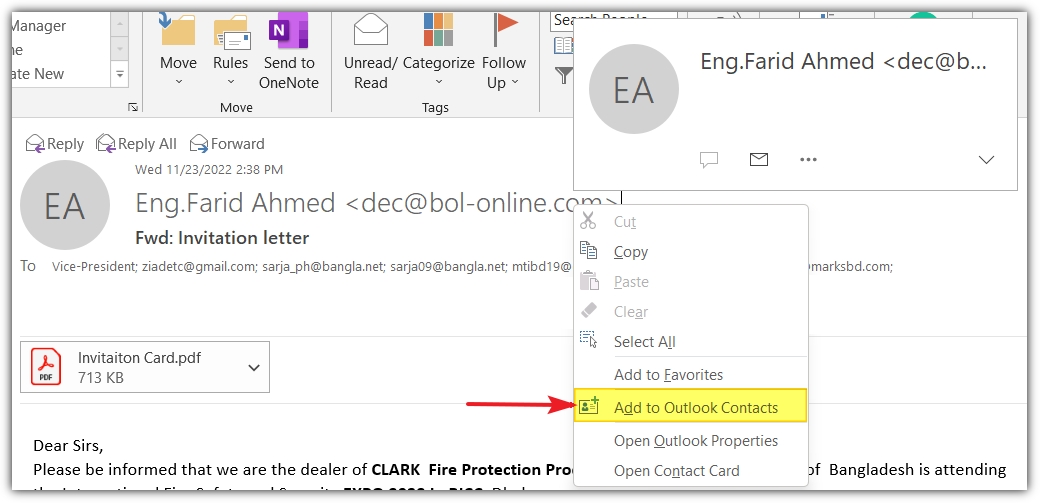
The same contact window will open for the new contact. The email address and the name is already added. If you need more information to be added, please fill in those empty fields. Click on the Save & Close button on the ribbon to add the contact in Outlook.
Add a contact in outlook web
If you are a user of the www.outlook.com web email service you also can save your contacts. Like the Microsoft Outlook desktop application, web Outlook also has the People option where all contacts are stored. You will find it on the left side of the screen.
Go to the people tab on the left side of the screen.

- Click on New Contact and select New Contact to add a contact.
- Fill in all the required options and Click the Save button at the bottom.

An alternative way to Save contact in Outlook.com
Like the Outlook desktop application, the alternative way to add a contact in Outlook web is more convenient and easy. Please follow the step-by-step instructions to learn it.
- Click the email and open the mail in the reading pane.
- Click on the email address.
- A new window will popped-up. Select the Contact tab from there.

- Click Add to contacts and follow the previous instruction to save it.
Importance of adding contacts in Outlook
If you are using a mobile phone definitely you are used to saving your contacts on your phone. In the same way, when you are using Outlook people are sending emails to you and you are also sending emails to them most frequently.
When you are sending emails to them you need to type the email address, if you save it previously you search and find that address in a single shot. But if you do not save them how to find them? It is easy and simple logic.
Important Notice to all
Your device may be lost or you may need to change your device. In that case, it is urgent to take a backup of your emails as well as your Address book. Most people forget to take a backup of the address book.
Do you know how to take backup of contact? The term used for backup in Outlook is export contacts. If you do not know the process here is an article for you.
Do you need to export outlook contacts?
Maybe you do not know, but you can export contacts from Outlook to Gmail directly. To learn the process please go through the link below.
How to export contact from outlook to gmail
Dear visitor, Thank you very much for your valuable time. I hope, this article on how to add contact outlook is helpful to you. If you have any more queries please feel free to post comments in the comment box. I will return to you with the answer to your question as soon as possible.



0 Comments