How to refresh outlook email more frequently?
November 20, 2022

Web-based email services refresh their inboxes frequently. Once an email is sent to any web-based mail service like Gmail, Yahoo, or any other email is received in their inbox instantly. We do not need to refresh our inbox. But email clients like MS Outlook or any other email client automatically refresh their inboxes after a certain time period. And more surprisingly, you can customize this time period. If you know how to refresh Outlook email more frequently, an email will be received in your inbox as soon as it is received on the server.
The word refresh email inbox is suitable for any web-based email account but in the case of MS Outlook, it is Send/Receive.
Learn More: How to reply with attachment in Outlook
How Outlook works
If you know a little bit about the work procedure of MS Outlook, and how it connects to the server and downloads emails from them then it will be easier for you to understand. Basically, MS Outlook is a desktop application that maintains a connection to the webmail server through POP3/IMAP after a certain time period interval. Know about POP3/IMAP here. During this time period, if any new email is received on the server, Outlook starts downloading. So, if any new email is received during this time interval, you may wait till the next connection.

That means Outlook check Send/Receive after a certain default time period but it is easily customizable. If we reduce this time period Outlook will refresh more frequently.
How to refresh outlook email more frequently?
By default, it is set 30 minutes to update your inbox unless you force-click on the Send/Receive button by yourself. I told you before that Outlook is not likely Gmail or Yahoo mail service, it is an application for email download and sending emails to your recipients. If you want to reduce the time period please go through the instruction below.
- Go to the Send/Receive tab in the ribbon.
- From the Send & Receive group click on Send Receive Group button and select Define Send/Receive Groups.

- A new window will appear named Send/Receive Group.
- You can reduce the schedule an automatic update time from 30 minutes to 10 minutes or less.

Then Outlook will be refreshed more frequently.
Refresh outlook email Manually
The process I have described above is automatic but you can refresh your Outlook inbox manually. Microsoft Outlook has a command button to do the task. Follow the instruction below.
- Go to the Send/Receive tab in the ribbon.
- From the Send/Receive Group select Send/Receive All Folder.
- Alternatively, you can press the keyboard shortcut F9 on your keyboard.
After you click this button your Outlook will be refreshed.
What happens if you schedule less time
If you schedule Send/Receive less time, it may download emails from the server same email several times. That means you may find duplicate emails in your inbox. That is why it is recommended to schedule at least 10 minutes in the settings.
Auto updating Calendars
The same process will auto-update your calendars, contacts etc. You do not need to perform any other specific task for this.
I hope, you now have a clear idea of how to refresh outlook email more frequently. Please post a comment if you have any questions in this regard. Thank you for being with us.


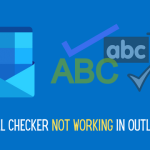
0 Comments