How to Unsend an email in Outlook?
September 5, 2024

In this fast-running world, we need to send a bunch of emails daily to different people and companies. Especially those who are working with many colleagues and must always maintain a collaboration. Sending an email needs just a few clicks of the mouse. So, while sending emails to others, sometimes we mistakenly send them to the wrong recipient, or our emails might contain an error. Besides, you might need to edit the email for more polish. Therefore, often it becomes necessary to unsend or delete a sent message. But the question is, can you unsend an email in Outlook or not?
Fortunately, Microsoft Outlook offers a solution for it. Yes, you can unsend and replace an email before it reaches the recipient’s inbox. But in this case, you have to ensure that the receiver has not opened the email yet. To unsend an email in MS Outlook, you have to use the recall feature. Today in this tutorial, I will guide you step by step on how to unsend an email in Outlook.
So let’s get started.
Which version of MS Outlook supports the recall feature?
Unfortunately, the maximum older version does not support the recall feature. That means, if you are using MS Outlook 2009 version, you are not allowed to unsend any emails. The feature is not available there. The email recall feature is supported in Outlook 2019 and Outlook 2021. Besides, if you are a user of Microsoft 365 or Office 365, then you can use the recall feature under an MS 365 subscription. Moreover, MS Outlook 2013 and 2010 also support unsending emails. Therefore, while going through this tutorial, make sure that you are eligible to use the recall feature in your Outlook version. If you want, you can upgrade your MS Office to use this amazing feature to unsend unread messages from MS Outlook.
Can you Block emails on Outlook?
Does the recall feature only work under specific conditions?
Yes, after making sure that you are using the eligible version of MS Outlook to use the recall feature, you need to make note of some specific conditions as well. To use the recall feature, both the sender and the recipient must be using MS Outlook with an MS Exchange server email account under the same organisation. Emails sent through Microsoft Outlook must also not have been read by the recipient account in order to be unsent. You are unable to retract an email that has already been opened by the recipient. Furthermore, it is unlikely that you will find the recall feature in the Microsoft Outlook web app. This feature is also not supported by the non-exchange accounts or the mobile version.
How long does it take you to remember an email you sent?
Although technically you can attempt to recall an email using MS Outlook at any time as long as the recipient has not opened the email yet. However, you have to understand that several conditions might affect recalling a message from MS Outlook. If the email server has already processed your sent email and moved the email to another folder other than your inbox, like spam or any rule-based folder, then the chance is there that your recall may not work properly. Besides, if the recipient is using a separate email client, then probably you cannot recall an email in this case. While there is no strict time limit for recalling a message, it is better to attempt as soon as you can. Because the sooner you try to unsend the email, the better your chance of success. Besides, the longer you wait, the more likely it is that the recipient will open the email or the server will process the mail in a way that makes your recall impossible.
How to unsend an email in MS Outlook?
Now if you think you are eligible to use the recall feature of Outlook, then please follow the steps that will be shown below. Here I will walk you through step-by-step solutions to unsend or replace a new email with your mistakenly sent message.
- At first, you have to open the email from your sent box that you want to unsend or replace. For this, go to the Sent Mail folder from the left-hand pane of your Outlook and double-click on your target email to open a new window.
- After that, in the open main window, you have to find the Message tab from the toolbar at the top of your screen.
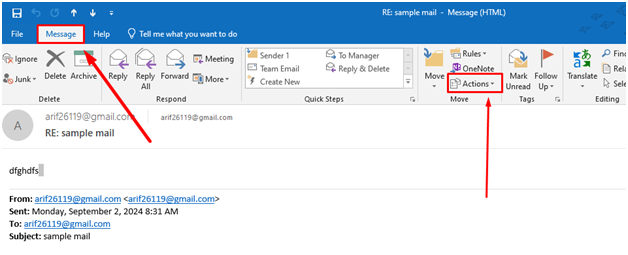
- Then click on Actions to create a dropdown menu. In this case, you might need to select the More Move Actions button first, depending on your current Outlook version.
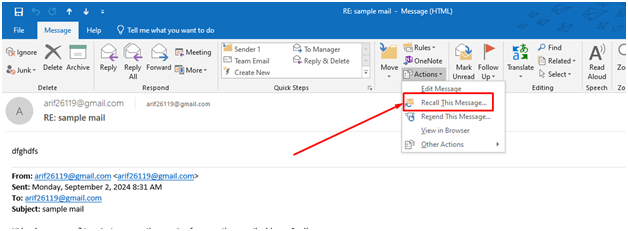
- Now, click on Recall This Message from the dropdown list. It will create another dialogue box with the title Recall this message.
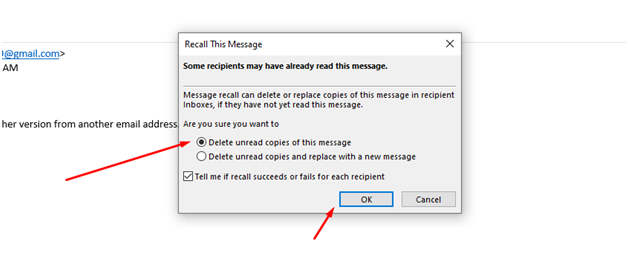
- Now from that list, just select Delete unread copies of this message or Replace with a new message. If you select the second option, then you will be allowed to type another email as a replacement for the same recipient.
- After you are done selecting your criteria, just click on OK to proceed. If you want to make sure that your attempt to recall the message has been done successfully or not, then you can put a tick mark above the OK button.
After you attempt to unsend the email, you can monitor the recall status as well. In this case, Outlook will recall the email based on the options that you have selected. You may receive a notification about whether the recall was successful for the recipient or not. You must need to remember that the recall will only succeed when the email has not been opened, and the recipient should be within the same Exchange server and organisation.
I hope this tutorial helped you to understand the basic idea of recalling email in MS Outlook. If you have followed the instructions mentioned above step by step, I do not think you should face any problems. Now you know the answer to “Can you unsend an email in Outlook or not?” Nevertheless, if you have any queries regarding this tutorial or any topic of MS Outlook, kindly let us know through the comment box below. Thank you very much.

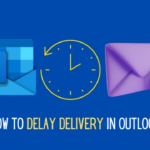
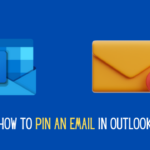
0 Comments