How to create a mail group in Outlook? Know distribution list.
September 11, 2022

Do you need to send emails to the same group of people again and again? Sometimes, you miss someone when you are sending an email to people or a group of people, right? Is there any solution available in Outlook for this? Yes, Outlook has a feature to create a mail group instead of typing email addresses which saves you time also. Perhaps you must send several emails to your boss and colleagues in a day, right? Don’t spend much time typing all their email addresses. Create a contact group in Outlook. In outlook, this contact group is also known as a distribution list.
what is a contact group in outlook?
A contact group, a mail group, or a distribution list is a group of email addresses under a common title saved in Outlook. When you type this title in the recipient’s email address field (To, Cc, or Bcc), it will automatically include all email addresses in this group.
In Outlook, this contact group is known as a distribution list also. If you do not know the process of how to create a mail group in Outlook or how to create a distribution list in Outlook, this content is only for you. Let’s get started.
Don’t get confused about the term distribution list, contact group, or email group. Depending upon the different versions of Outlook all are the same thing but described under a different name only. All are the same. A newer version of Outlook uses the term Contact group instead of the distribution list used in the older versions.
So, the newer version like Outlook 2019 is using the title Contact group whereas the older versions like Outlook 2007 used the term distribution list. There are no differences between these two terms. Is it clear?
How to create a mail group in Outlook
To create a contact group in Microsoft Outlook, go to the New Contact group in the Home tab. Some people could not find the New Contact group in outlook under the Home tab. For them, I am describing a screenshot of how to find a New Contact Group in the Home tab. There is a small trick.

- Click on people and go to Home>New Contact Group, same as the below screenshot.

- A new window will appear where you must type the New Contract Group name and click Save & Close. See the below screenshots.

How to add members to the Contact group?
To add members to this New Contact Group, click the Add Members button as in the above image. Another pop-up window will appear to add members from your contact list. You just double-click on the email address in contact to add members to this New Contact Group. After adding all members click OK. See the below image:
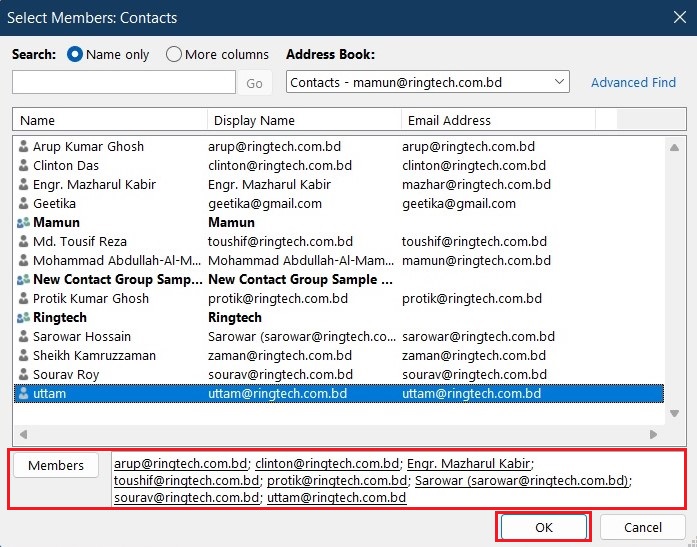
Your new contact group has already been created. You can remove, edit or update contact group members at any time.
How to Send an email to a contact group in Outlook
It is as simple as sending emails to any email address. If I write only the group name in the recipient name field, all email addresses will be added. Let’s see the below screenshot to check in a new email message.

You can create as many contact groups in Microsoft Outlook but make sure you can remember all group names. You may notice a plus sign before the contact group name, as shown above, in the screenshot. If you click on that, all contact email addresses will be expanded.
How to edit email group in Outlook
What if you need to add, remove, or edit a contact group in Outlook? It is as simple as taking a breath. Just follow the below steps to perform the task.
- Go to the Navigation pane and click on people. You will see all contacts and contact groups there. Select your desired contact group and double-click.

- A new window will open where you can add, remove or delete new contacts to your contact group. To add, remove, or delete select the contact address from the list Click Add Members or Remove Members button in the ribbon.

- You can also change your group name from here. After you complete everything, click on Save & Close button to save the mail group. See the image below:
How to forward contact group in outlook
You can also forward a contact group to your colleague or any other person. It is very easy to forward a contact group to your colleague by email in Outlook.
- Go to the Navigation pane and click on People.
- Double-click on the Contact group you want to forward under the Create Group tab and click on the Forward Group button and select As an Outlook Contact.
- The Contact group will be attached to a new email message.
- Type the email address to whom you send the contact group and click Send.

How to save forwarded contact group in outlook
When someone forwarded any contact groups in Outlook you can save them in your contact list. Just right-click and select Save as to save it in your local drive. The contact group is in msg format. You can open it with Outlook by double-clicking it. You can rename the contact group and click Save & Close to save it in a new name.

what is the difference between a contact group and a distribution list in outlook?
We often confuse and try to differentiate between contact groups, contact lists, email groups, and distribution lists. There are no differences. The latest version of Outlook 2019 says contact group, but formally it mentioned distribution lists in Outlook 2007 and older versions. A contact group is called in the new windows version of Outlook, whereas in the Mac version, it is a contact list. Nothing else.
I hope you understand the differences.
How to create a contact list in Outlook for Mac
Windows and Mac versions are almost the same; there are a few differences. For Mac users, please follow the below instructions:
- -First, you open Outlook.
- -Secondly, Click the contacts icon at the bottom of the side menu.
- -Then, Select ‘New Contact List‘ from the Home tab.
- -Give a name for your contact list.
- -Click Add and start typing the name of a person you want to add to the group. Click their name to add them to the group.
- -When you finished adding people to the group, click Save & Close.
Dear reader, I tried to guide you on How to create a mail group in Outlook, hope this article is helpful to you. Thank You.
-
CAN I SHARE CONTACT GROUP WITH MY COLLEAGUE?
Yes, you can share the contact group with your colleague or anyone else through an email attachment.
-
IS IT POSSIBLE TO ADD OR REMOVE CONTACTS ONCE WE COMPLETE A CONTACT GROUP?
You can add new contacts or remove existing contacts in Outlook anytime.
-
CAN WE CREATE A CONTACT GROUP IN OUTLOOK?
Yes, of course, We can create a contact group in Outlook.
-
WHAT IS A CONTACT GROUP?
A contact group or a mail group is a group of email addresses under a common title saved in an email client or in a webmail service.



0 Comments