How to view unread emails in Outlook
October 9, 2022

Sometimes we need to view unread emails in Outlook altogether because very often we left some emails unread. It is not possible to find them one by one. Fortunately, there are some techniques which can help us. Today, in this content I will show you how to view unread emails in Outlook in an efficient way.
How to view unread emails in Outlook
Guys, our target is to view all unread emails in Outlook together. There are many procedures we can follow. I am describing them one by one to you.
Read More: How to mark all emails as read on Outlook
Solution One: From the Inbox folder
- Open Microsoft Outlook and go to your Inbox folder
- Under the search box, you will find a button Unread, click on that. You can see all unread emails together.

Solution Two: Filter email options
- Go to the Home tab, and Click the Filter Email button under Find group.
- Select Unread to view undead email in Outbox. All unread emails will be filtered in your inbox.

Solution Three: Using the Search tab
- Go to the Search tab, Click the Unread button under Refine group.
- You can define scope from the Scope group, like mailbox or folder.
- You can filter by importance, category, attachment, etc.

Solution Four: Using Search folders
- Go to the Navigation pane, and click on Mail.

- Right-click on the Search folders and select New Search Folder.

- The Search Folder box will open. Select Unread mail and click OK. You can change your mailbox if you have multiple accounts in Outlook.

- Search Folder will show all unread emails together.
Solution Five: Using the Search box
- Go to the Search bar and select your folder.
- Type “isread:no” in the search box to view all unread emails in Outlook.
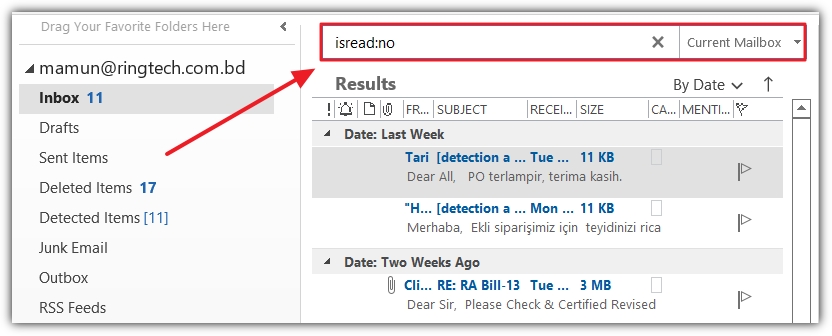
Bonus Tips
Two bonus tips for outlookschool.com visitors:
- How to check unread emails from a specific sender
- How to check unread emails from a sender having a specific subject
How to check unread emails from a specific sender
- Go to the Search bar and select your folder.
- Type isread:no from: “sender_name” in the search bar to view all unread emails in Outlook from a specific sender.
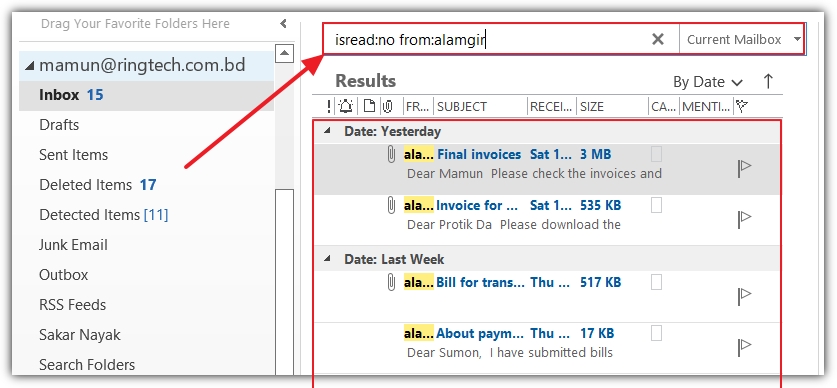
How to check unread emails from a sender having a specific subject
- Go to the Search bar and select your folder.
- Type isread:no from: “sender_name” subject: “subject line” in the search bar to view all unread emails in Outlook from a specific sender.

In conclusion, I have described five possible ways to view unread emails in Outlook for my visitors. I hope this content will be helpful for them. Besides these, two special bonus tips at the end of the content. If you do not understand or have any suggestions for me please do not hesitate to comment. I will try my best to reply to your comments. Thank you.



0 Comments