How to cancel a meeting in Outlook
November 27, 2022
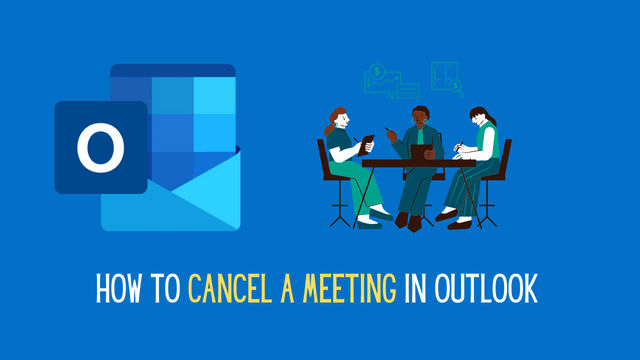
Microsoft Outlook has a fantastic feature to organise a meeting and inform attendees through email communication. But what if you think to cancel a meeting once you have already scheduled it? Is there any way? What is the procedure to cancel it? Today, in this article, I will guide you on how to cancel a meeting in Outlook.
I hope, you already know how to organize a meeting in Outlook. If you do not know the process you are requested to go through the link below to learn.
The process of cancelling a meeting is as easy as arranging it.
How to cancel a meeting in Outlook
Please follow the instructions below to cancel a meeting that you have organised already.
- Go to the Navigation panel, and select the calendar icon.
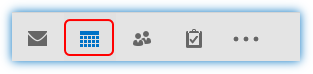
- Select and double-click on the meeting from the calendar to open it.
- From the ribbon, under the Actions Group, select Cancel Meeting.

- Click the Send Cancellation button to send a cancel notification email to all. Before sending the notification you can explain the reason behind the cancellation of the meeting.

Please note that this is a single meeting. But if your meeting is a recurring meeting. The process is a little different. If you want to cancel a recurring meeting follow the instructions below.
Learn More: How to schedule a bi-weekly meeting in Outlook.
- Go to the Navigation panel, and select the calendar icon.
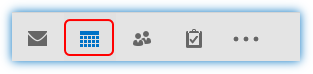
- Select and double-click on the meeting from the calendar to open it.
- A message box will appear, if you want to cancel just one meeting, select Just this one and click OK.

- If you want to cancel all the recurring meetings, select the next option The entire series.
- From the ribbon, under the Actions Group, select Cancel Meeting.

- Again select Delete this occurrence once the confirmation of deleting message box appears.
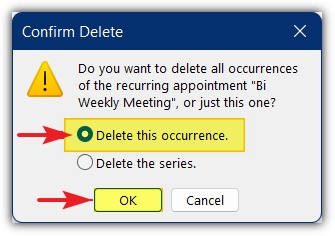
- Click the Send cancellation button to send a cancel notification email to all. Before sending the notification you can explain the reason behind the cancellation of the meeting.
As this is a recurring meeting, only this week’s meeting is cancelled, other future recurring meetings will be held on time.
Importance of meeting cancellation
Some people do not understand the importance of cancelling a meeting. As an organizer, you have to understand the fact. Once you have scheduled a meeting and multiple people are involved with it, when you realize that there is no need to seat together, it is your duty to inform all the attendees about the cancellation.
If you do this, other people can arrange their schedule in this free time. Otherwise, they booked their time for you to attend the meeting. Actually, it is professional behaviour that is expected from you.
Also, you should explain the reason behind your cancellation while sending the cancellation mail to all. It is also a part of professional behaviour. Some people just send the cancellation email to all without any explanation, it is also unexpected.
I hope, you have read the article seriously and understand how to cancel a meeting in Outlook. If you think that the article is helpful to you or if you have a question please do not forget to post a comment. Thank You.


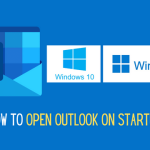
0 Comments