How to set up bi weekly meeting in outlook
October 31, 2022

If you sit with your team or with your client at regular intervals it boosts your productivity. But what happens in maximum cases, we forget to sit together after a few days. Microsoft Outlook offers to schedule a meeting that you can set up daily, weekly, bi-weekly, monthly, or even yearly basis. MS Outlook will remind you and your team to sit together. Today, in this article, I will guide you on how to set up bi-weekly meeting in Outlook.
What does bi-weekly means?
The bi-weekly has a double meaning. Twice a week and every two weeks intervals. Whatever the meaning is you can follow the same process to set up a meeting in Microsoft Outlook.
Schedule a meeting in Outlook
Who does not know the importance of a meeting in professional life? Outlook makes it the more professional way. Microsoft Outlook has a fantastic feature named Meeting to schedule a meeting and invite other people to join the meeting.
To learn how to schedule a meeting please read the below article.
How to schedule a meeting in Outlook?
Basic features of meeting in Outlook
- You can schedule a meeting in Advance.
- You can invite other people to join.
- The recipient can propose a tentative time for the meeting.
- You can fix the time, date, and location of the meeting.
- You can add people who are optional to join the meeting.
- You can schedule meetings to recur for every day, every week, every month even a year.
How to set up a meeting in Outlook
Setting up a bi-weekly meeting in outlook is very easy and simple. Please follow the steps below.
- Start the Microsoft Outlook application.
- Go to the Navigation pane, and select the calendar icon.
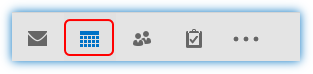
- Go to the Home tab, Select New Meeting from the New group.

- A Meeting window will appear in front of you. I have marked all the required fields for you. Please see the screenshot below.

- To field: You have to type the email addresses to whom you want to send the meeting schedule.
- Subject: The subject f your meeting can be mentioned here.
- Location: Where your meeting will be held on, name the location of the meeting.
- Start time and date: Specify the time and date to start the meeting.
- End time and date: Specify the time and date to finish the meeting.
- Time Zone: Specify the time zone of your meeting time.
These are the basics of scheduling a meeting. There are some special things to do also. Numbers 7 to 9 are the special things you can do.
Number 7: If you click on the To button, a new dialog box will open to identify the required, optional, and resources. You can add email addresses from the address book.
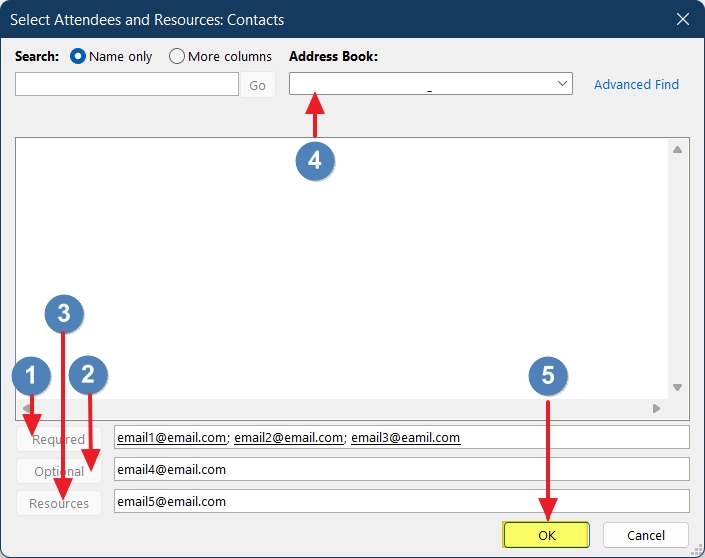
- Required: Add the email address of those persons whom you want present in the meeting.
- Optional: Add the email address of those people whose presence are optional in the meeting.
- Resources: This is the same as the optional.
- OK: Press OK to complete the task.
Number 8: This is for the reminder. By default it is set for 15 minutes, you can change it as per your requirement.
Number 9: This button is for how often you will recur your meeting, you can set it from here. If you want bi-weekly here is the option to do so. Please click the Recurrence button to have the option to set up a bi-weekly meeting in Outlook.
How to set up bi-weekly meeting in Outlook
When you click the Recurrence button following dialog box will open. It has three parts.
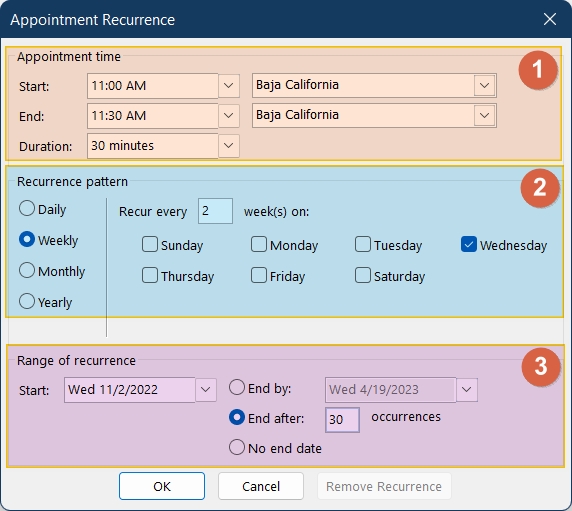
Appointment time: You have already defined it in the previous stage. If you want you can change the start time, end time, duration, and time zone of your meeting.
Recurrence pattern: You can make your meeting recur daily, weekly, monthly, and yearly. If you want your meeting to recur in a bi-weekly manner type 2 after recurring every. Select the recurrence day also.
Range of recurrence: You can set the range of recurrence here. You can fix a date or end the meeting after a number of meetings are held. You are allowed to set it for an infinite time as well.
Press OK to complete the task.
How to set the importance of a meeting
Microsoft Outlook offers to set the importance of a meeting before scheduling it and sending it to the recipients. Outlook has a feature to set the importance of an email like Normal, Low, and High importance. But in the case of scheduling a meeting, there are only two options to set the importance. High importance and Low importance. If you could not find where to set the importance of your meeting, see the screenshot below.

You will find it under the Tags group in the Meeting Series tab.
This is how to set up bi weekly meeting in Outlook.
Importance of a bi-weekly meeting
Who does not understand the importance of a meeting? A meeting can identify the issues and can assign a dedicated person to resolve the issues. Human nature is to keep an issue in his pocket but if you arrange meetings in a bi-weekly manner we can sort out all the issues and take necessary action to resolve all those issues.
Besides these, A meeting means reporting to your manager. Submitting a report in a meeting also increases the productivity of a team member. We always try to sit with our team in a weekly or bi-weekly manner but after running a few days we forget it.
If we schedule a meeting and recur it bi-weekly, Microsoft Outlook will remind us on regular basis for the meeting. That is why it is very important to know how to set up bi weekly meeting in Outlook. Thank you all.



0 Comments